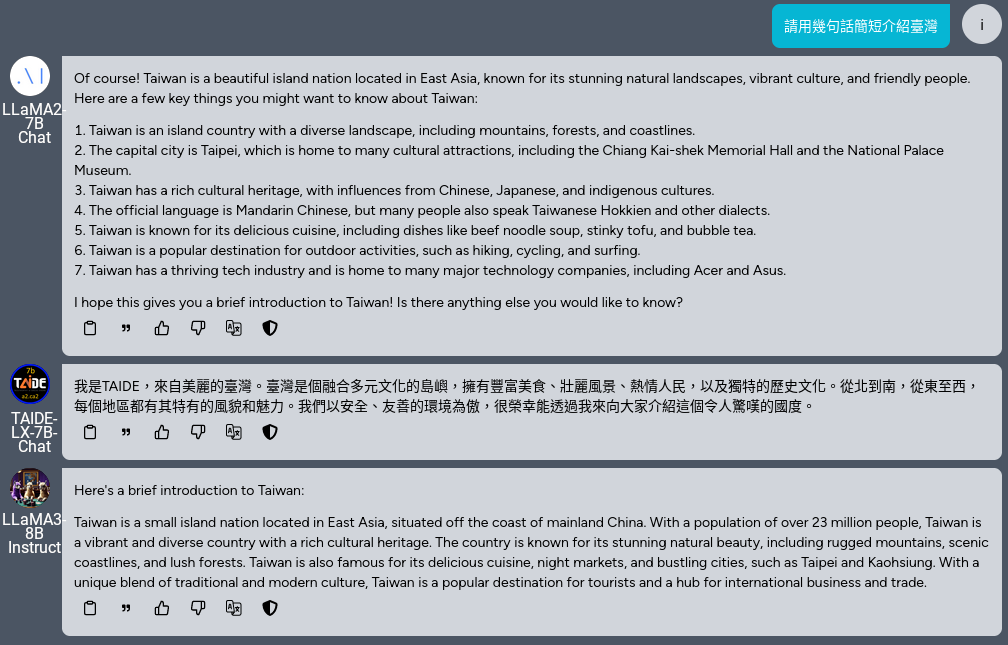Getting the Model
Method 1: Applying for Access on HuggingFace
- Log in to HuggingFace and apply for access to the meta-llama/Meta-Llama-3-8B-Instruct model (approximately 1 hour review time)
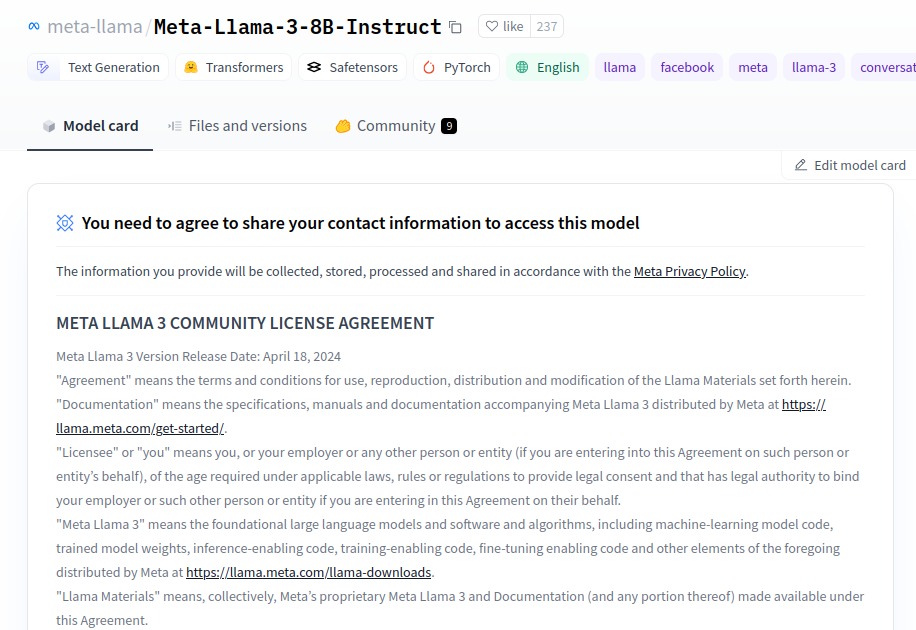
- If you see the "You have been granted access to this model" message, you have obtained the model access, and you can download the model
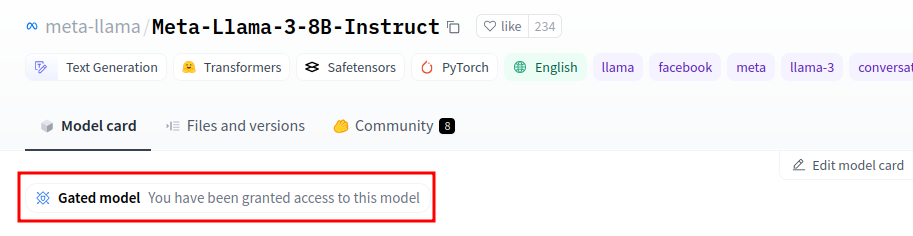
- If you need to use a model that requires login, you need to set up a HuggingFace token. If you are using a model that does not require login, you can skip this step
Go to https://huggingface.co/settings/tokens?new_token=true
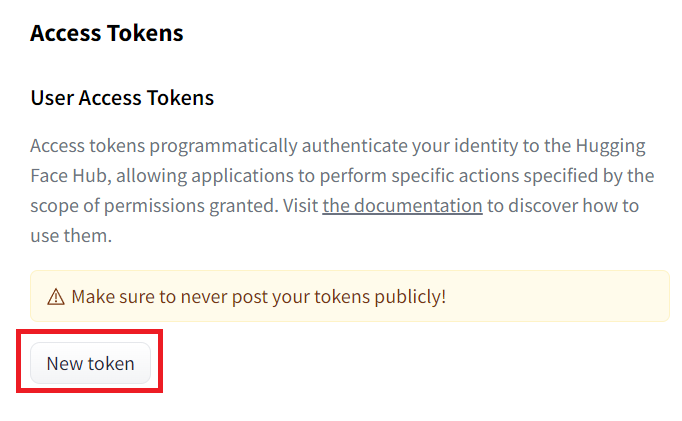
Enter your desired name
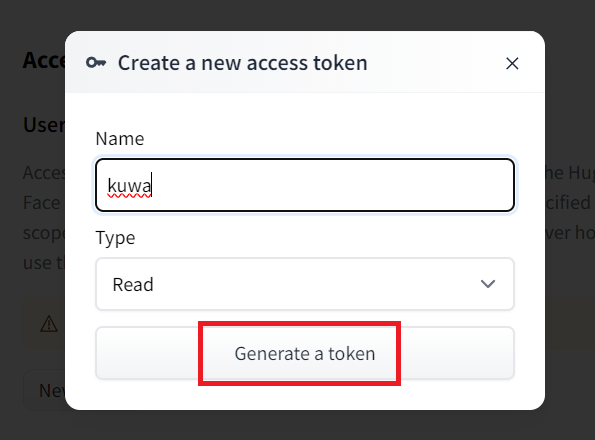
Then, keep this token safe (do not share it with anyone)
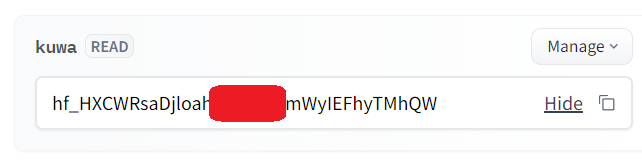
Method 2: Direct Download from HuggingFace
- If you don't want to log in to HuggingFace, you can find a third-party re-uploaded model (named Meta-Llama-3-8B-Instruct, no GGUF):
HuggingFace search: https://huggingface.co/models?search=Meta-Llama-3-8B-Instruct
For example, NousResearch/Meta-Llama-3-8B-Instruct, remember the name
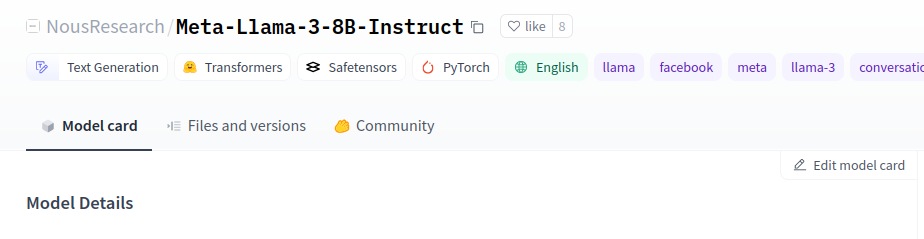
2. Kuwa Settings
Method 1: Starting Executor using Command
-
You can start the Llama3 8B Instruct Executor (with code
llama3-8b-instruct) using the following command, replacing<YOUR_HF_TOKEN>with the HuggingFace token obtained in the previous step. If you downloaded it from a third-party, leave it blank.The
--model_pathparameter is followed by the name of the model on the Huggingface hub. You can obtain the model using method 1:meta-llama/Meta-Llama-3-8B-Instructor method 2:NousResearch/Meta-Llama-3-8B-Instruct.export HUGGING_FACE_HUB_TOKEN=<YOUR_HF_TOKEN>
kuwa-executor huggingface --access_code llama3-8b-instruct --log debug --model_path meta-llama/Meta-Llama-3-8B-Instruct --stop " --no_system_promptexport HUGGING_FACE_HUB_TOKEN=
kuwa-executor huggingface --access_code llama3-8b-instruct --log debug --model_path NousResearch/Meta-Llama-3-8B-Instruct --stop " --no_system_prompt -
After adding the Llama3 8B Instruct model settings in the web frontend, you can use it.
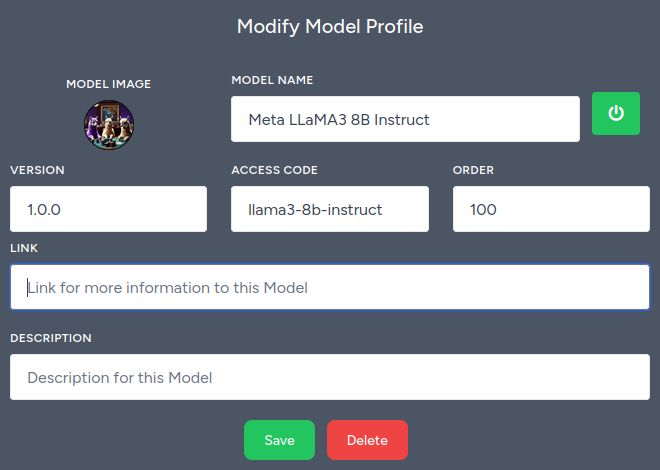
Method 2: Starting Executor using Docker
- Create a
llama3.yamlfile in thegenai-os/docker/directory and fill in the following content. If you use method 1, you need to modify thecommandparameter in the compose file tometa-llama/Meta-Llama-3-8B-Instruct.
services:
llama3-executor:
build:
context: ../
dockerfile: docker/executor/Dockerfile
image: kuwa-executor
environment:
EXECUTOR_TYPE: huggingface
EXECUTOR_ACCESS_CODE: llama3-8b-instruct
EXECUTOR_NAME: Meta Llama3 8B Instruct
# HUGGING_FACE_HUB_TOKEN: ${HUGGING_FACE_HUB_TOKEN}
depends_on:
- kernel
- multi-chat
command: ["--model_path", "NousResearch/Meta-Llama-3-8B-Instruct", "--no_system_prompt", "--stop", "<|eot_id|>"]
restart: unless-stopped
volumes: ["~/.cache/huggingface:/root/.cache/huggingface"]
deploy:
resources:
reservations:
devices:
- driver: nvidia
device_ids: ['0']
capabilities: [gpu]
networks: ["backend"]
- Use the following command to start a new container (
<...>is the existing system's compose file combination, and the existing system does not need to be stopped).
sudo docker compose -f compose.yaml <...> -f llama3.yaml up --build
- If the Executor runs successfully, you will see the following image.

3. Kuwa Usage
- Wait for the model to download and then log in to Kuwa. You can start chatting with Llama3.
- Llama3 is set to prefer English, and you can use the "Translate this model's response" function to translate the model's response into Chinese.
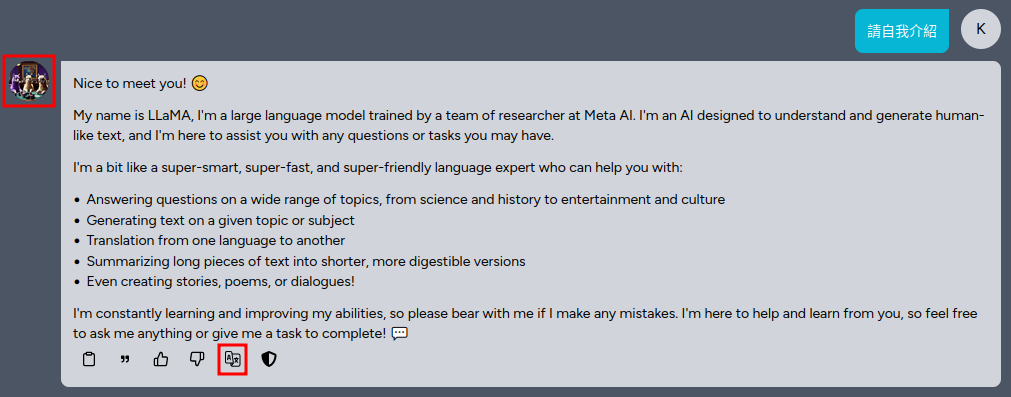
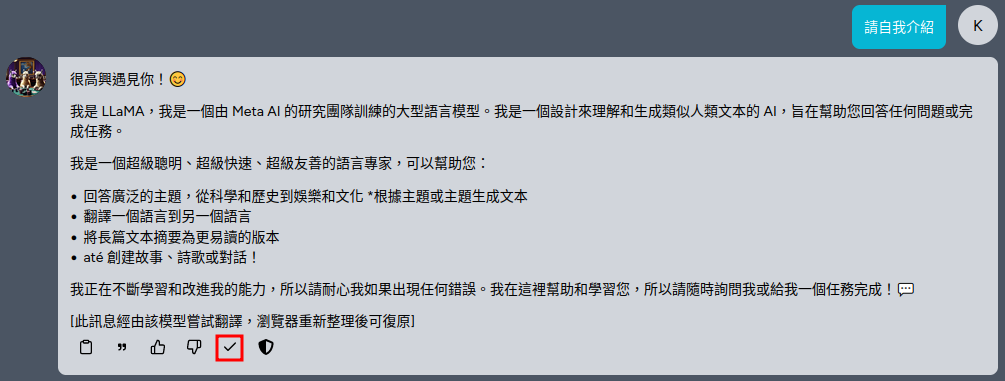
- You can use the group chat function to compare the responses of Llama3, Llama2, and TAIDE-LX-7B-Chat.